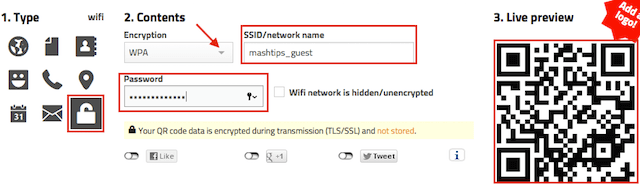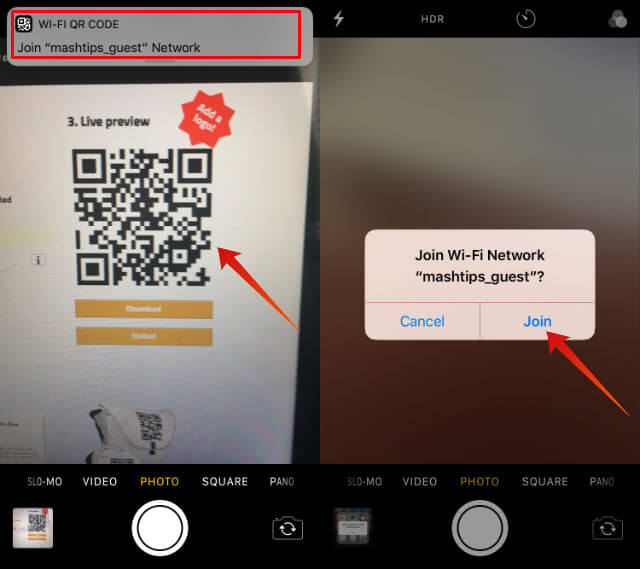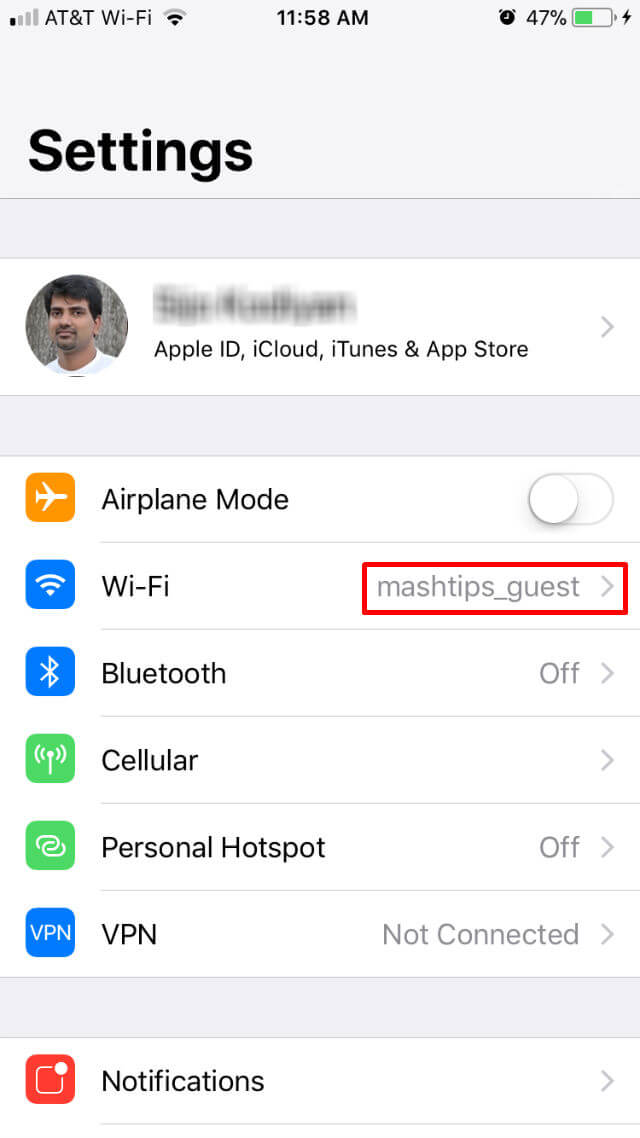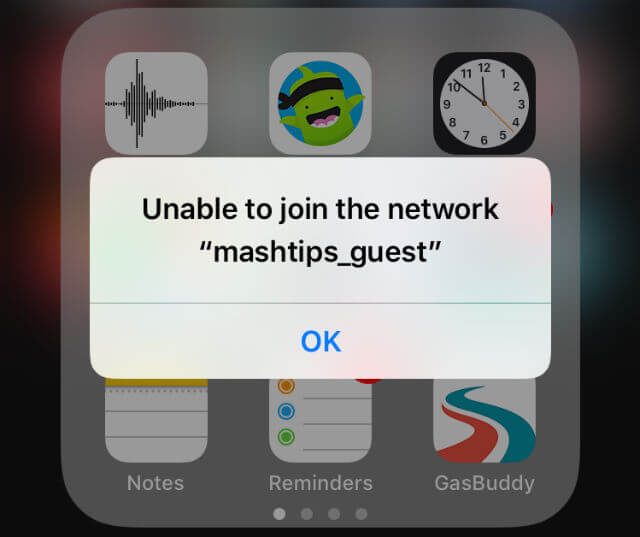With this workaround, you can share WiFi credentials with QR code and your friends can join your WiFi network by scanning QR Code with iPhone Camera. To start, go to any QR code website to generate QR Code for WiFi credentials. For the sake of screenshot, we used the QR Code Generator (alternative QR Code generator: QiFi) and select padlock icon to generate QR code for WiFi.
Choose the encryption that you configured with your router, and enter the SSID/Network Name you want to share with your friends. Provide your wireless network password in the password field and check the option if your network you kept hidden. This is enough to generate the QR code for WiFi network. Now you can download this code and take print out to share WiFi password.
Now when your guests start to scan this WiFi QR code with their camera, the iPhone will bring a header message to join in the network. Please tap on this message to get the confirmation pop-up to join the network.
Once you confirm to join on the network, the IOS will automatically add new WiFi SSID into iPhone Wi-Fi setting. iPhone will automatically switch to this new WiFi settings, and you can confirm this on iPhone Settings Wi-Fi option.
If you made an error in the WiFi password or SSID name, you might get an error message like below on the iPhone screen when iPhone try to join in the network. Next time, there is no need to write down and display your WiFi network password for your friends. Still, there is a catch in this solution. When a user uses iPhone camera to scan the QR code, this will work perfect and add the WiFi network without revealing the password. However, if anybody gets an iPhone QR code reader app to scan this WiFi QR code, they can get the SSID and Password in plain text, and there is no encryption or security there. There is an alternative solution for iPhone users to share WiFi password with one touch without revealing the password.
Let your Friends Scan QR Code and Join WiFi Network
We would suggest this workaround with a temporary password for next party time to join your guests on your WiFi network with two simple steps. Also, your friends don’t need to remember and type the password in the WiFi settings anymore. Let them just scan the WiFi QR code from the printout, and the guests can directly join on your WiFi network with few taps.
Δ