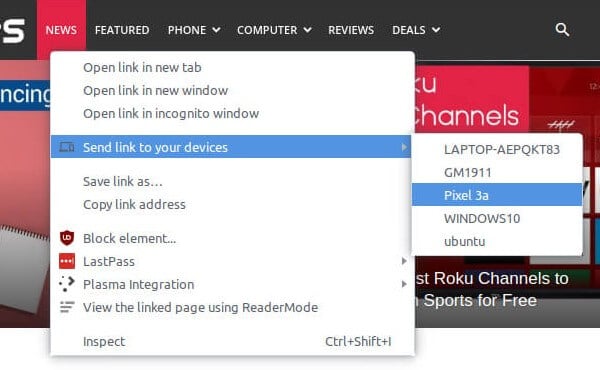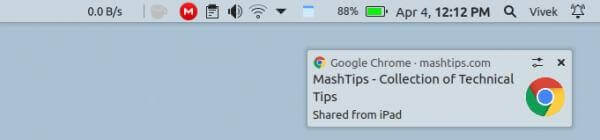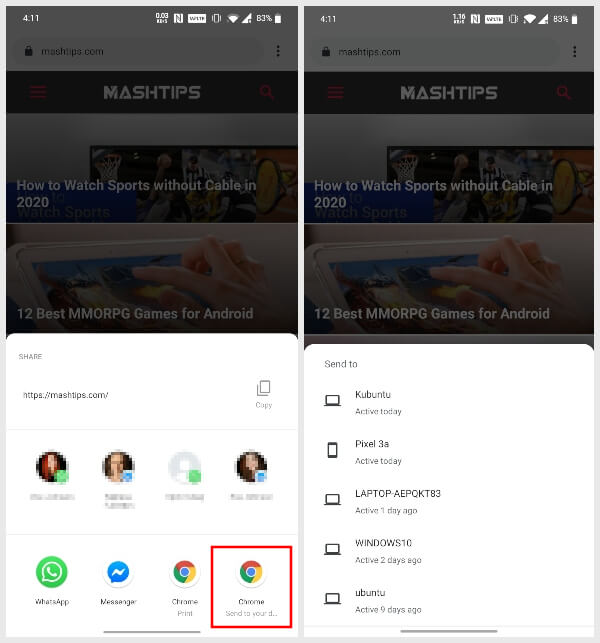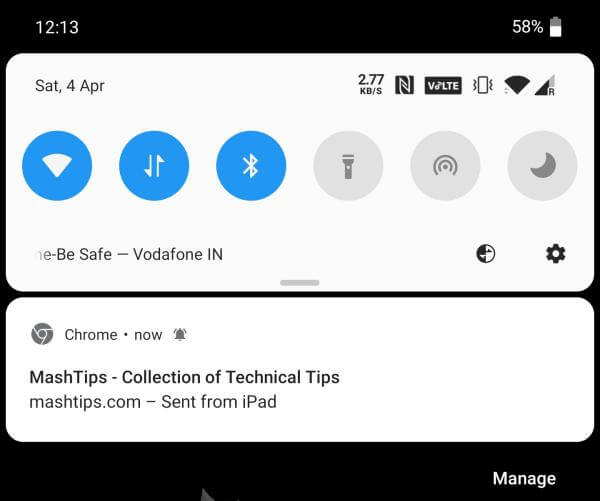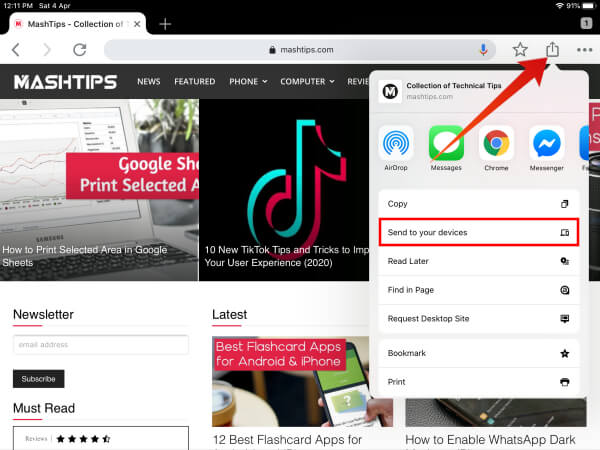This is a cross-platform feature so it works with all kinds of devices. You can send a website link or any other URL from macOS or Windows device to your Android. This cross-platform feature will work with Android and iPhone. Editor’s Note: We didn’t have much luck with iOS ourselves but it seems to work fine on iPadOS. For Mac and iPhone users can use past and go feature with Safari for the same URL sharing feature.
How to Send A Link from Chrome
The process to send a link from Chrome on one device to other devices is easy. If you use Chrome on more than one device, you can follow the steps below to send a link or tab from your desktop.
Send A Link or Tab from Computer to Phone
On the desktop, sending links from Chrome to other devices is as easy as a right-click. You can send a link from your computer to any other computer or mobile device. This works across Windows, macOS, Chrome OS, and Linux too. So you can say, send links from Chrome on your Mac or PC to your Android.
If you’ve sent a link to your desktop from another desktop or phone you should see a notification. What it looks like will depend on your desktop OS.
Send A Tab from Android to PC or Mac
It’s easy to send a link from the Android Chrome browser to Pc or even Mac. All you have to do is share. You can send an open link from Chrome to Android, iOS, iPadOS, macOS, Windows, Chrome OS, or Linux devices. On mobile devices such as Android, you can share an open tab in Chrome but not any link on a page. If you long-press on a link and tap Share, you can share it with other apps on your phone but you don’t get the option to Send to your devices. If you’ve sent a link to your Android device from another device, you will see a notification as shown above.
Send A Tab from Chrome on iPadOS
The concept is pretty much the same on iPadOS as it is on Android. You can still send a link from Chrome to iPhone, Android, macOS, Windows, Linux, or Chrome OS. But the execution is slightly different. On Chrome for iPad, you get a dedicated share button right next to the address bar. This way you can even send links from your iPad to a PC or Android. If you’ve sent a link from another device to your iPad, you will have to open Chrome. When you do, you should see a little notification at the bottom as shown above.
Sending links and tabs from Chrome
We’ve seen how easy it is to share links between your devices using Chrome. You can send links from the phone to the computer or vice-versa and even from the iPad to any other device. There are some things you’ll need to consider, however. Any device that you want to send the link from or to should have Chrome installed. Moreover, you should be signed into Chrome using the same Google ID on both the devices. Only some time ago if you needed to share links from Chrome to other devices, you’d have to depend on third-party extensions and apps. Some like Pushbullet were even paid services. But today, you get this feature baked right into Chrome. There are still some kinks for Chrome to iron out. But this feature makes Chrome truly a cross-platform browser.
Δ