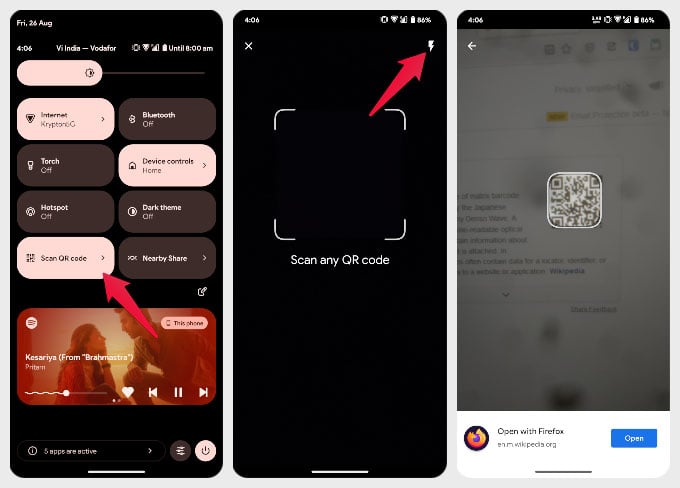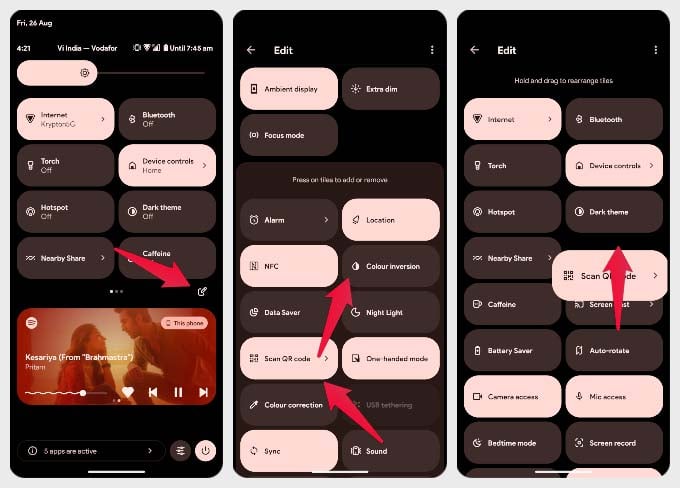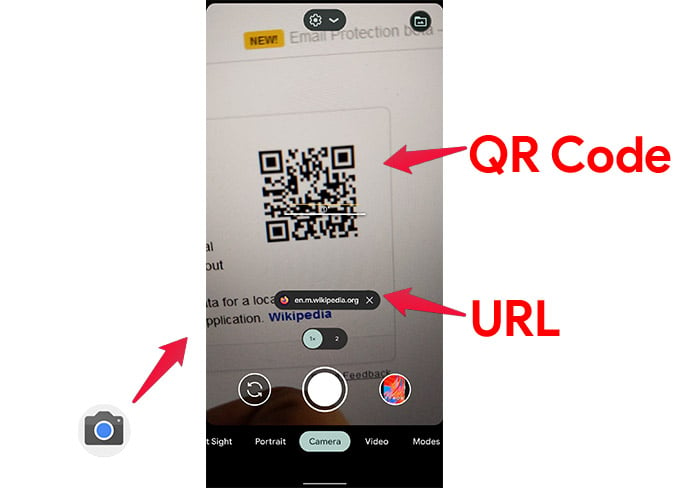Let us find out the best ways to scan QR codes on any Android phone without using third-party apps, like iPhone users.
Scan QR Code on Android from Quick Settings
The quick settings panel on Android phones now has a dedicated option for scanning QR codes. This option is available from Android 13 and newer versions, putting an end to the need of installing third-party apps. Let’s look at how you can scan a QR code on your Android phone from the quick settings; If you’re in a dark environment, you can also turn on the flashlight by tapping the flash icon at the top-right corner.
Fix QR Code Scanning Not Available
Android 13 adds the Scan QR Code quick setting toggle by default. If your phone is running Android 13, you can find the option. In case you don’t see it, you can add it yourself. Below is how you can add “Scan QR Code” to the Android quick settings panel;
Scan QR Code Using Camera App on Android
Like iPhones and iPads, the Android Camera app has a built-in QR code scanner and Google Lens functionality. Once you know that, there’s no need to install other apps. It only takes a couple of steps for scanning QR code with your camera app. Android will recognize the QR code, scan it, and show you a URL, where the QR code is pointing to. This can be the URL for a webpage or even to a specific app or function on your phone. If you’re not satisfied with these built-in features, you can still install a more feature – rich third-party app from the Play Store. You can even take a look at our list of the best QR Code Scanners for iPhone and Android.
Δ