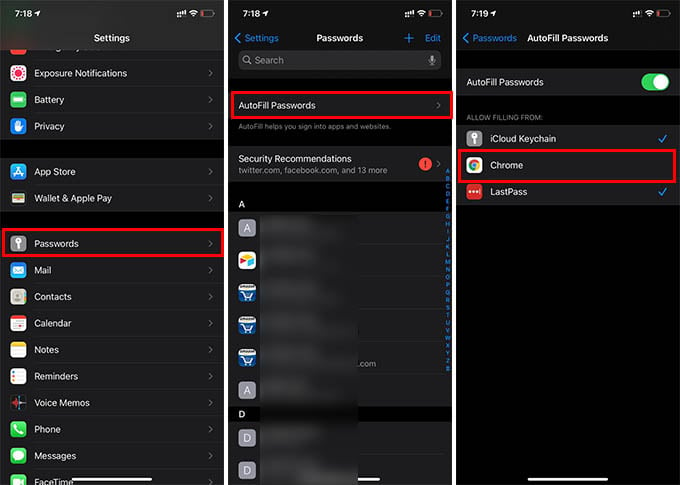In this guide, we will see how to sync chrome saved passwords with iCloud Keychain and autofill passwords on iPhone from Google Password Manager.
Sync and Autofill Google Chrome Saved Passwords on iPhone
To access your saved passwords on Google password manager, you will need to install Google Chrome browser. You can thus sign in to your Google account and sync usernames and passwords for websites. Take a look at how to sync Google saved passwords with your iPhone and autofill.
After choosing Google Chrome as the autofill manager for passwords on the iPhone, you can fill literally any field on any app from the passwords saved on your Google account. Signing out of your Google account or uninstalling Chrome will disable the option. You will still be able to use the passwords saved on your iPhone under the iCloud Keychain. Likewise, you can use other password manager apps like LastPass on your iPhone. However, you can only enable one password manager to autofill at a time. So if you have more passwords saved on a third-party password manager than in Google Chrome, choose it as the autofill app.
Δ